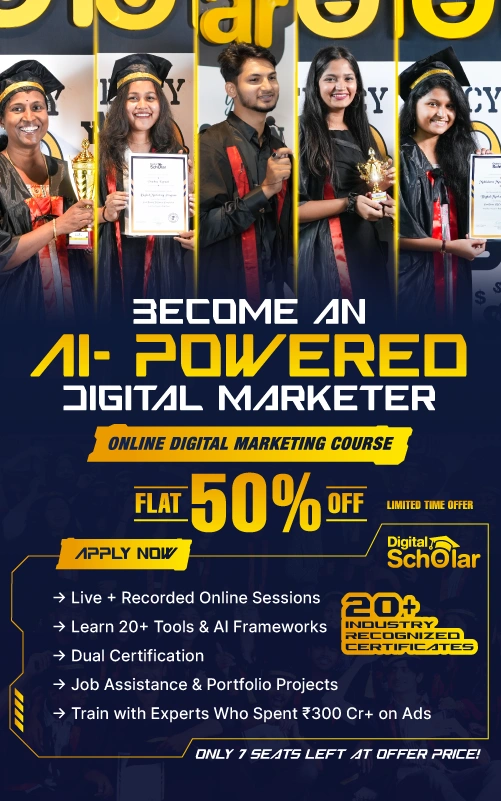Want to resize and crop elements in Canva?
Don’t worry; I’ve got you covered! In this guide, I’ll walk you through the simple steps to resize and crop elements in Canva like a pro.
Canva simplifies the process of cropping and resizing your photos without the need for complex steps, regardless of your desired purpose.
Whether you require resizing for a new profile photo, a banner for your YouTube channel, or a company logo on your website, Canva offers a user-friendly solution to achieve the perfect dimensions.
So, grab a cup of coffee, sit back, and let’s get started!
How to Resize and Crop Elements in Canva in a Few Simple Steps
1. How to Resize Elements in Canva – Step-by-Step Method
Step 1: Select the Image, Text, or Icon you Want to Resize

Step 2: Use Corner Handles to Resize the Image Proportionally
Tip: Hold down the shift key while dragging to maintain the aspect ratio.
Want to resize elements in Canva to exact dimensions?
Step 3: Select the Element and Click on “Position”

Step 4: Under the “Advanced” Section, Add Values in Width and Height in Pixels (px).

Tip: You can Lock the Aspect Ratio to maintain the proportion.

2. How to Crop Elements in Canva
Step 1: Select the Element you want to Crop and Click the “Crop” button on the toolbar

Step 2: Crop Elements in Canva using the Crop Handles

Step 3: You can use the Aspect Ratio Option to Crop Elements in a particular ratio.

Step 4: Click “Done” after cropping the Image

Cropping Options available in Canva:
Freeform, 1:1, 16:9, 9:16, 5:4, 4:5, 3:4, 3:2, 2:3
Frequently Asked Questions
1. Can I resize or crop multiple elements at once in Canva?
A. Yes, you can! Hold down the shift key and select the elements to group elements in Canva. Then, use the above methods to resize or crop them all simultaneously.
2. How do I resize an element in Canva?
A. To resize elements in Canva, select the element you want to resize and click on the resize handles around it. You can then drag the handles to make the aspect larger or smaller.
3. Can I resize multiple elements at once in Canva?
A. Yes, you can resize multiple elements at once in Canva. To do this, select all the features you want to resize, then click on the resize handles and drag them as desired.
4. How do I crop an element in Canva?
A. To crop an element in Canva, select the element you want to cut and click the “Crop” button in the top toolbar. You can then drag the corners of the crop box to select the area you want to keep.
5. Can I crop multiple elements at once in Canva?
A. No, you cannot crop multiple elements at once in Canva. You will need to cut each piece individually.
6. How do I maintain the aspect ratio of an element while resizing in Canva?
A. To maintain the aspect ratio of an element while resizing in Canva, hold down the Shift key on your keyboard while dragging the resize handles. This will lock the aspect ratio and prevent the element from becoming distorted.
Conclusion
Voila! Now you can easily resize and crop elements in Canva!
With these simple steps, you can easily resize and crop elements in Canva to fit your design needs.
So go ahead, let your creativity run wild, and create some stunning designs with your newly acquired Canva skills.
If you want to learn more advanced features of Canva consider enrolling in Digital Scholar’s Canva Desiging Mastery Course.
Remember, practice makes perfect, so keep exploring and experimenting.
Happy designing!