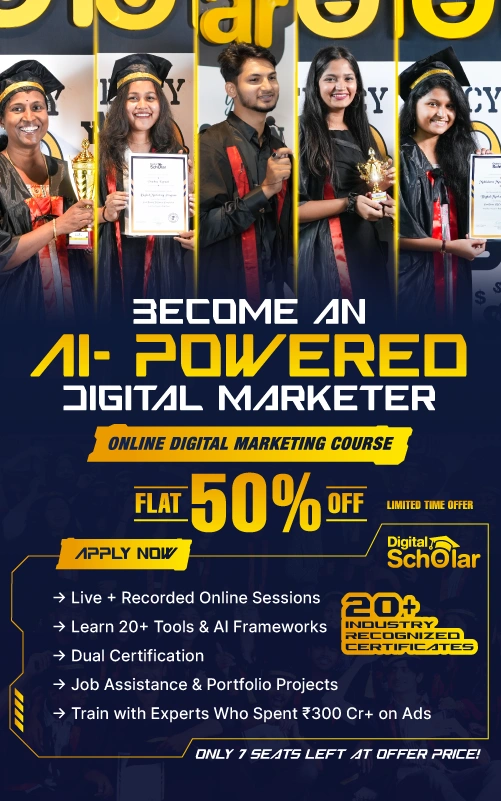Have you ever experienced a frustrating scenario where the text doesn’t display properly in Canva design, even though you’ve chosen the right font and size?
If that’s the case, you’re not alone. Several users complain about text display issues on Canva, making the design process more complicated and time-consuming.
Text is an essential element of any design, and it’s crucial to ensure it’s clear, legible, and attractive.
Therefore, it’s essential to understand why the text doesn’t display properly on Canva and how to fix the issue.
It may be due to several factors, such as the font type, size, and quality, the formatting of the text, or the design template you’ve selected. This problem can even occur in Canva Pro.
These factors can all impact how the text appears in your design, and if not addressed, can ruin the overall aesthetic of your design.
In this blog post, we’ll explore some of the top reasons why there are text display issues on Canva and offer a clear step-by-step solution for your inconvenience.
Why Is Text Doesn’t Display Properly in Canva?
Canva is a popular graphic design tool that allows users to create stunning designs for social media, websites, and more.,
However, some users have reported experiencing issues with the text feature in that the text doesn’t display properly on Canva designs.
Here are some of the most common reasons why text may not be working correctly on Canva,
#1 Internet Connection
Canva is an online platform, which means you need a stable internet connection to use it. If your internet connection is slow or unstable, you may experience issues with the text feature.
#2 Browser Issues
Canva is optimized for Google Chrome, and using other browsers may cause compatibility issues. Ensure that you are using the latest version of Google Chrome for optimal performance.
#3 Cache and Cookies
Clearing your browser’s cache and cookies can help resolve some issues with the Canva text feature. You can do this by accessing your browser settings and clearing your browsing data.
#4 Font Issues
Sometimes, Canva may not have access to the fonts you are trying to use, resulting in text issues. Ensure that the font you are using is available on Canva, or consider uploading the font to Canva.
To completely understand the terms and conditions, you should read our most recent post on How to Set Up and Use Brand Kit Fonts if an issue results from uploading any new font from outsourcing.
How to Fix Text Issues on Canva
Without wasting time we will get straight to the point,
Now that you understand the most common text issues on Canva, here’s how to fix them,
#1 Check Your Internet Connection
Ensure that you have a stable internet connection before using Canva’s text feature.
So, If your internet connection is slow or unstable, try switching to a more stable connection.
#2 Use Google Chrome
Canva is optimized for Google Chrome, and using other browsers may cause compatibility issues.
Also, ensure that you are using the latest version of Google Chrome for optimal performance.
#3 Clear Cache and Cookies
Clearing your browser’s cache and cookies can help resolve some issues with the Canva text feature.
However, You can do this by accessing your browser settings and clearing your browsing data.
#4 Check Font Availability
Before using a font on Canva, ensure that it is available on the platform. You can do this by searching for the font in the Canva font library. If the font is not available, consider uploading it to Canva.
#5 Restart Your Device
Sometimes, text issues on Canva may be caused by a temporary glitch. Thus, restarting your device can help resolve these issues.
Conclusion
We are at the bottom of this tutorial, so to wrap up!
The text not displaying properly in Canva can be an irritating problem, but it’s typically brought on by straightforward technical issues that can be fixed.
You can rapidly troubleshoot and fix the issue by using the advice provided on this page.
Remember to check the technical specifications of your computer and internet connection, clear your cache and cookies regularly, and avoid using unsupported fonts or symbols.
By the way, don’t forget to check out our Canva mastery course, which is meant for beginners experts who want to build brand awareness and beginners who need to do freelancing. I hope you now have a better knowledge of why the text doesn’t display properly in Canva.
Wait for the next helpful article in this Canva series !!!
Until then, Happy designing with Canva!
Frequently Asked Questions
1. How do I make the text more readable in Canva?
A. To make your text more readable in Canva, ensure that you choose a font that is easy to read, use appropriate font sizes, and use appropriate font colors that contrast with the background.
2. How do I fix my Canva text?
A. To fix your Canva text, ensure that you have a stable internet connection, clear your cache and cookies, and use Google Chrome for optimal performance. You can also check if the font you are using is available on Canva or upload the font to the platform.
3. Why is my font not working in Canva?
A. Your font may not be working in Canva because it may not be available on the platform or you may have a slow or unstable internet connection. Ensure that you have a stable internet connection, check if the font is available on Canva, or upload the font to the platform.
4. Why does my Canva design look different when I download it?
A. Your Canva design may look different when you download it due to differences in color profiles, image resolution, or file formats. Ensure that you are downloading the design in the correct file format and that your settings are consistent across all devices.